EuroBoNeT FORUM : Mini -
HowTo
What is a 'FORUM'
?
A Forum is a public meeting place where users can
interact with each other by opening a discussion topic ('thread') and giving
others the opportunity to comment to this topic.
So writing a messages (also called 'POST' or posting) or opening a discussion
are the basic
activities users perform in a forum.
Each of those messages can be followed by one or more messages (called 'REPLY'
/ 'REPLIES') about the same topic of the discussion.
So the combination of POSTs and the
following REPLIES forms a THREAD of discussion.
Each THREAD is contained within a SECTION which is a logical container for
similar discussion topics (e.g. Bioinformatics – General).
The EuroBoNeT Forum
The EuroBoNeT Forum is located at the
following address :
https://www.eurobonet.eu/index.php
Software needed to access the EuroBoNeT
Forum.
Any Web Browser with JavaScript enabled.
How to Subscribe to the EuroBoNeT Forum
In order to access the EuroBoNeT Forum, users
must have a valid username and password.
Users must follow the link below to obtain those
credentials:
https://www.eurobonet.eu/registrazione.php
Fill in the form, then press the “Save”
button to complete registration.
The system will send a confirmation message to the e-mail address provided in
the form,
including instructions on how to confirm the subscription.
If you don’t receive any e-mail from the
EuroBoNeT server, please contact technical support at eurobonet@dbalab.it
.
Any user subscription must also be confirmed by the forum administrator : Pauline
de Graaf (p.de_Graaf@lumc.nl).
Using the EuroBoNeT Forum
Once a
user is subscribed, he can start to use the forum. The starting page is located
at https://www.eurobonet.eu/index.php and shows the list of accessible and open threads by the
current user.
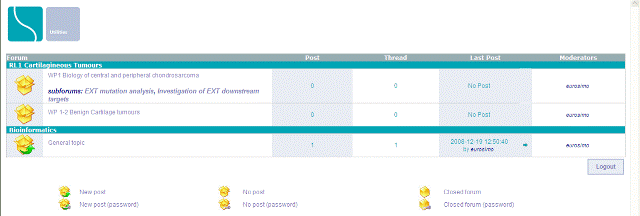
Fig. 1 - Sections and main Threads
The first-level sections and the first forum of the
section (the image above “Bioinformatics” is a section, and “General topic” is
the first forum of “Bioinformatics”) can only be created by forum
administrators.
In order to view the threads contained in a forum, you
must click on the forum's name.
Once you enter to the forum, the list of threads contained is shown, and you
can :
A) Add a topic
By
clicking on the “New Thread” button (see image below)
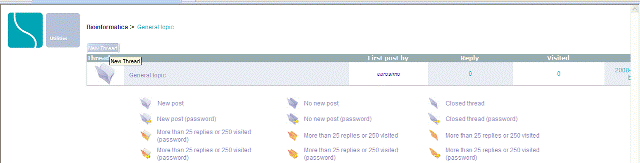
Fig. 2 - The "New Thread" button
The user
is asked to fill a form specifying a discussion title and the first
discussion’s message.
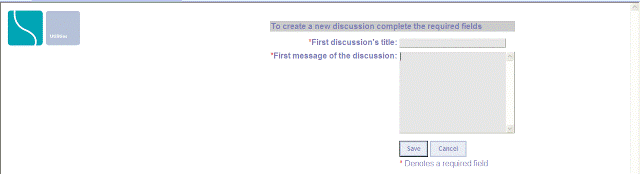
Fig. 3 - The "New Thread" form
Clicking
the “Save” button creates a new thread and the list is updated :

Fig. 4 - Thread list after the insertion

Fig. 5 - New Thread's First POST
B) Answer a topic
The user must click the “Reply” button located bottom right to answer a topic:

Fig. 6 - The "Post Reply" button
The user
is asked to write his answer by using the integrated text processing tool (see
below).
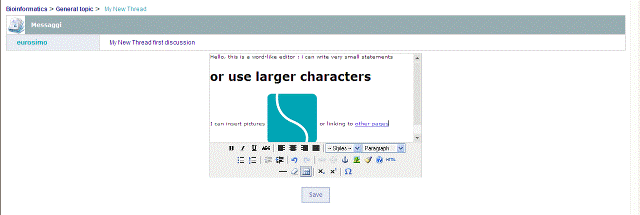
Fig. 7 - The Word-Like Editor
The main features of the text tool are :
- Basic formatting (Bold, Italic, Underlined, Text Alignment, etc.) in the
first row of buttons.
- Inclusion of pictures by pressing the ![]() button in the second row of buttons.
button in the second row of buttons.
The user cannot upload images, but he can
insert a picture typing an image location
e.g. the images of the Eurobonet server
in https://www.eurobonet.eu/images
- Linking to other pages - The user must select the
portion of text to be used as link and
press the ![]() button to insert a page location.
button to insert a page location.
Clicking
the “Save” button is finishing the work and the answer is published immediately
after the last post.
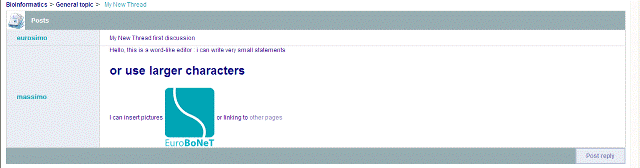
Fig. 8 - The Reply has been inserted